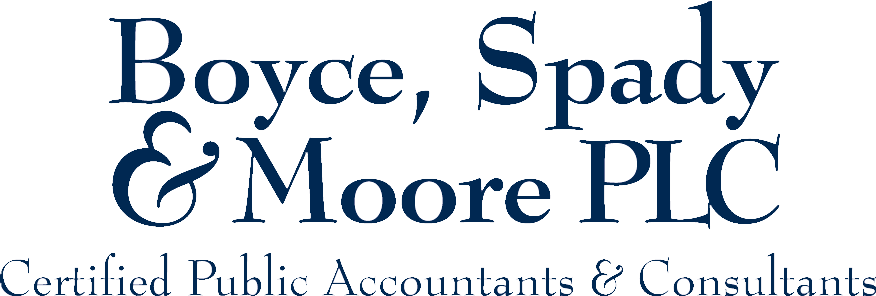Safe Send
Boyce Spady & Moore PLC Introduces SafeSend Returns® for Tax Return Delivery
We are pleased to offer SafeSend Returns to our clients as our secure, electronic tax return delivery system. The client-friendly interface walks you through a guided process that includes on-screen review of your return, collecting IRS-compliant e-signatures on e-file authorization forms, and options for making tax payments. Then, SafeSend Returns automatically sends the form(s) back to Boyce Spady & Moore.
Taxpayers have the option to apt-in to receive notifications via text once they have provided consent upon receiving their return. These include reminders to sign and confirmation of received documents.
How it Works
- You will receive an email from Boyce Spady & Moore with a “from” address of noreply@safesendreturns.com.
- The email will contain a safe link for you to access your tax return.
- After clicking on the link, you will be asked to enter the last four digits of your Social Security number to review your return.
- SafeSend will email or text you an access code to further verify your identity. For emailed codes, check your spam or junk folders if you do not receive the email in your inbox. You must enter the code within 20 minutes of receipt. If you do not enter the code within 20 minutes, you can request another.
- When you are ready to sign your e-file authorization form(s), you will be asked a series of simple questions to verify your identity.
- Once you have signed the e-file authorization form(s), Boyce Spady & Moore will be notified and will complete the rest of the e-filing process.
1040 Client Experience Tutorial
Entity Client Experience Tutorial with K-1 Distribution
Grouped Returns Client Experience Tutorial
Frequently Asked Questions
Q: My spouse and I file our return jointly. How can we both sign the e-file authorization form(s)?
A: For spouses filing jointly, there are a few ways to sign via SafeSend Returns:
- If both spouses have an email address on file, each will receive an email with a link to view the return and sign the e-file authorization form(s). First, one spouse will receive the link with identity verification questions specific to him or her. He or she will sign the e-file authorization form(s) and confirm the other spouse’s email address, which will send an email link to the second spouse. The second spouse will answer identity verification questions specific to him or her, and then sign the form(s). Once the second spouse electronically signs the e-file authorization form(s), Boyce Spady & Moore will be automatically notified.
- If only one spouse has an email address on file, he or she will receive an email with a link to view the return and sign the e-file authorization form(s). He or she will sign the e-file authorization form(s) and provide the other spouse’s email address, which will send an email link to the second spouse. The second spouse will answer identity verification questions specific to him or her, and then sign the form(s). Once the second spouse electronically signs the e-file authorization form(s), Boyce Spady & Moore will be automatically notified.
- If a couple shares an email address, the initial recipient will receive an email with a Subject line that denotes who the link is being sent to for the respective individual to view the return and sign the e-file authorization form(s). He or she will sign the e-file authorization form(s) and provide the other spouse’s email address (same as used for initial delivery), which will send an email link to the second spouse that includes the respective signer’s name in the Subject line. Once the second spouse electronically signs the e-file authorization form(s), Boyce Spady & Moore will be automatically notified.
Q: Where do the identity verification questions come from? What if I don’t remember the answers?
A: The questions SafeSend Returns asks are knowledge-based questions pulled from government and credit sources. You may be asked questions such as where you lived in a given year, or when you bought your car or home. In the event the questions do not apply to you, simply choose the answer that accurately reflects this. If you don’t remember the answers to the questions, or you answer incorrectly, you won't be able to electronically sign your e-file authorization form(s). You can instead print, sign, and return your e-file authorization form(s) to Boyce Spady & Moore.
Q: What happens if I don’t qualify for Knowledge-Based Authentication (KBA) or fail the identity verification process?
A: If you do not qualify for KBA or fail the identity verification, you will not be able to electronically sign your return. This may happen if our third-party provider, LexisNexis, is unable to gather enough data to create a complete profile. Common reasons include being a younger taxpayer, recently becoming a U.S. citizen, or having lived outside the U.S. for an extended period.
If you are unable to complete KBA, your return will automatically switch to manual signing. You can print, sign, and upload the signed documents into SafeSend or send them directly to Boyce Spady & Moore via email or fax. There is no need to have the return re-called or re-delivered.
Please note: For security reasons, Boyce Spady & Moore cannot see why the authentication failed and cannot make changes to your LexisNexis profile. If you wish to dispute or correct the data in your LexisNexis report, you can do so here:
https://consumer.risk.lexisnexis.com/
Q: Will I have the option to download and print my return to retain for my records?
A: Yes. You can download and print your return from a computer. If you’re using a smartphone or tablet, you can review and e-sign your return package but may not be able to print it. Please use a laptop or desktop computer for the best printing experience.
Q: Can I forward a copy of my tax return to someone else?
A: Yes. You can forward a copy of your return to any recipient of your choice. The recipient will receive a PDF version of the return but will not be able to sign, make payments, or access K-1s. For security, the recipient will be required to enter an access code to view and download the documents.
You can forward documents before or after signing your return:
To forward documents before signing:
1. Go to the Review section of your return.
2. Click Forward.
3. Select which documents you’d like to send.
4. Enter the recipient’s email address.
5. (Optional) Enter the country code and mobile number—the access code will be sent via text. If no number is provided, the access code will be sent by email.
6. (Optional) Click Add New Contact to send to multiple recipients.
7. Click Send.
To forward documents after signing:
1. Use the email link you received after completing your signature.
2. Complete the required authentication to access the return.
3. Click View or Forward Tax Documents, then click Forward.
4. Select the documents to send.
5. Enter the recipient’s email address.
6. (Optional) Enter a mobile number for SMS delivery of the access code. Otherwise, it will be sent by email.
7. (Optional) Click Add New Contact to include additional recipients.
8. Click Send.
Q: Can I mark a tax payment or invoice as paid in SafeSend Returns, or update payment details?
A: Yes. In the Pay screen, you can mark both tax vouchers and tax preparation invoices as Paid to help track which payments have been completed and to stop payment reminders. You can also update any previously entered payment details if corrections are needed.
Please note: This feature is for record-keeping purposes only. Entering payment information does not initiate an actual payment and does not confirm payment with the IRS, state taxing authority, or Boyce Spady & Moore.
To update or add Tax Payment details:
1. Click Add Payment Details next to the applicable voucher.
2. Enter the payment information. The check number is optional.
3. Click Add Payment, then Done to return to the main screen.
To update or add Tax Preparation Fee details:
1. Click Pay or View Tax Preparation Fees to mark the invoice as Paid.
2. Enter the payment details.
3. Click Done when finished.